How to Schedule a Room with Outlook

- Click on New Items from the Home tab
- Select Meeting
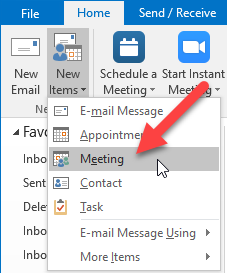
- Click on Rooms…
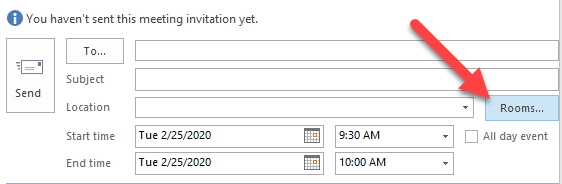
- Choose the Room you want to Reserve and click Rooms… to add it
- Click OK
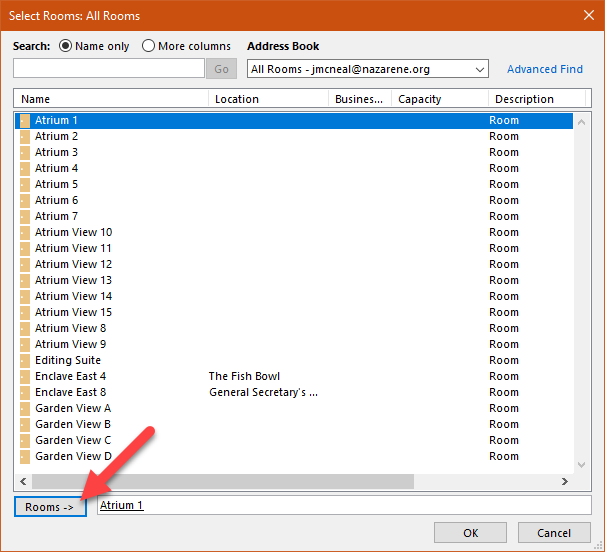
- Enter a Subject and any other Details
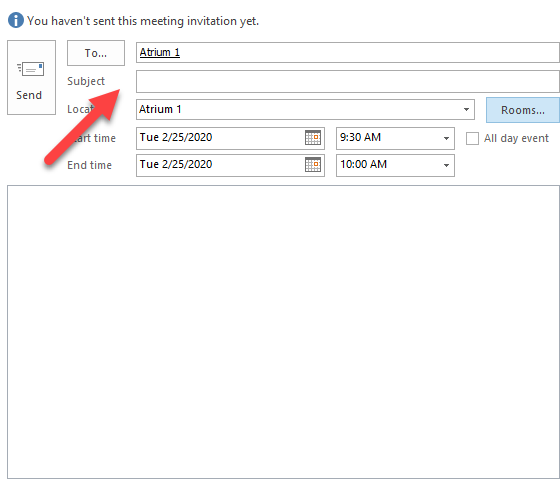
- Use the Room Finder (located on the right side of the window) to choose a Date and Time
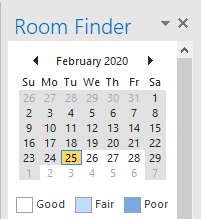
- You can click on a Day and see Suggested times: that are available
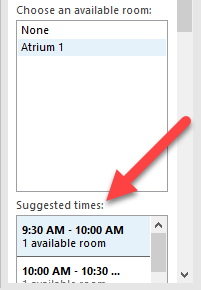
- You can click on a Day and see Suggested times: that are available
- Click Send
If the room is available, you will receive an email stating that, “Your request was accepted.” If the room is already reserved, you will receive an email stating that, “Your request was declined because there are conflicts. “ It will also tell you what other meeting is scheduled.
Please contact the Help Desk at helpdesk@nazarene.org with any questions or issues.