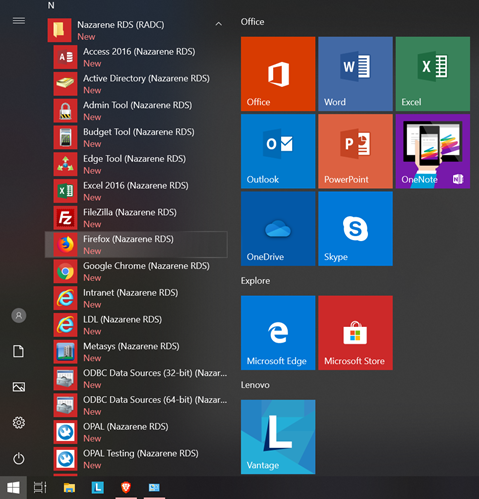Setting up RDS access in Windows
- Click on the Windows Start icon and type in "Control Panel"
- Click on Control Panel to open
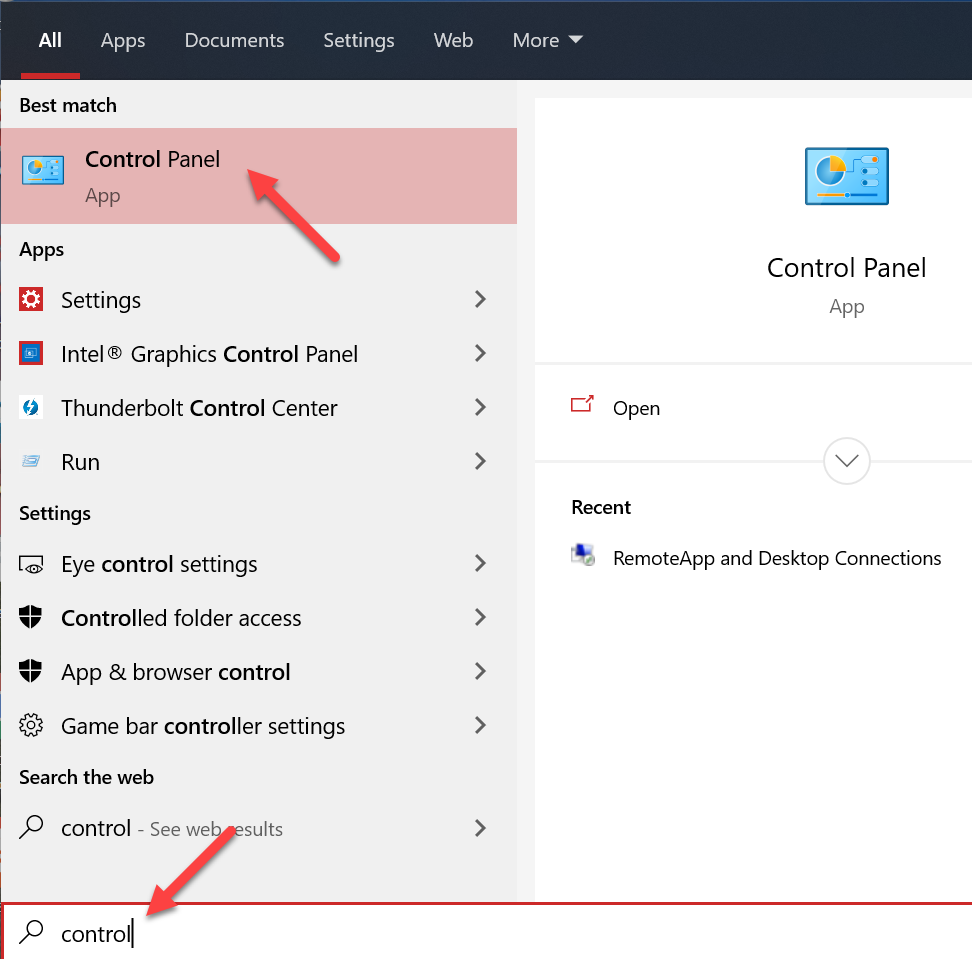
- In the Control Panels search box enter "RemoteApp"
- Click on RemoteApp and Desktop Connections
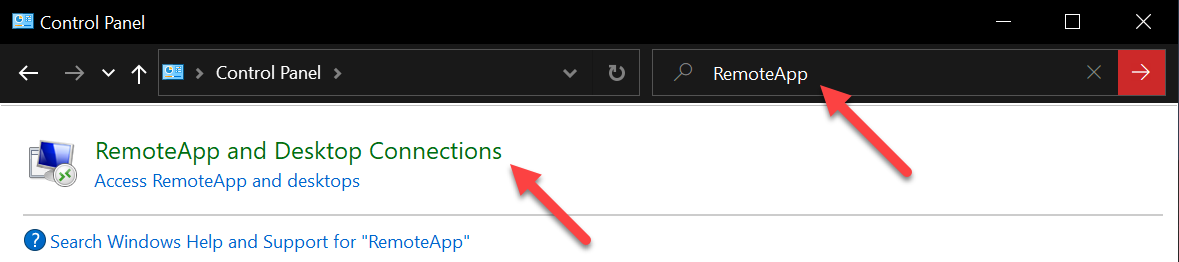
- Click on Access RemoteApp and desktops on the left-hand side
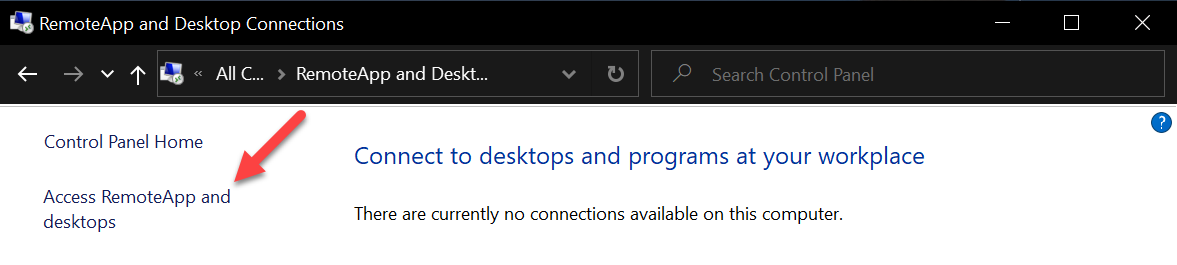
- Enter https://rds.nazarene.org/rdweb/feed/webfeed.aspx then click Next
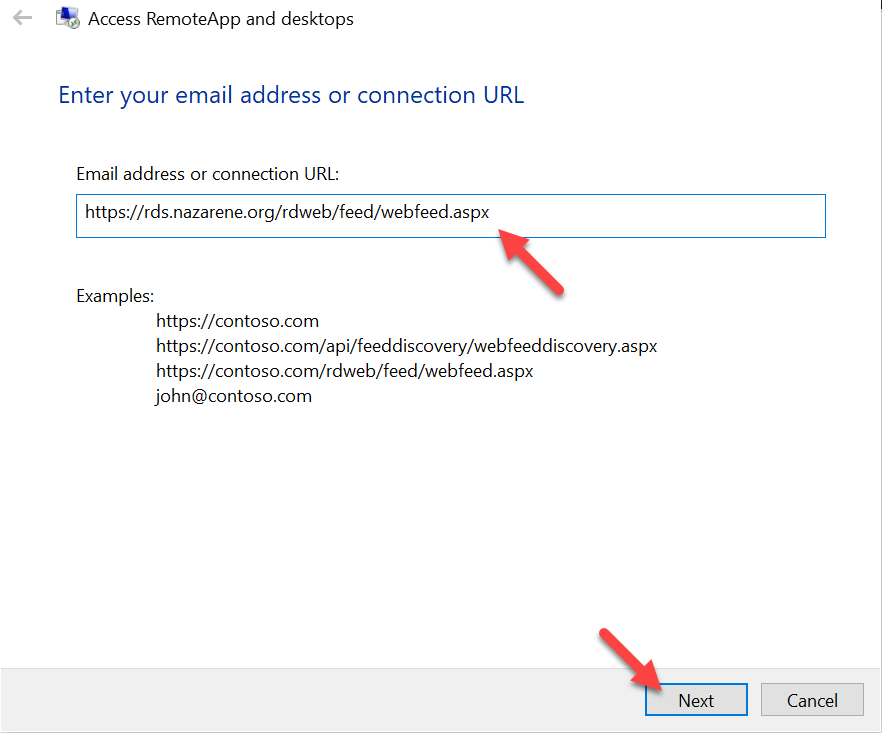
- If done correctly you will get the following screen, click Next
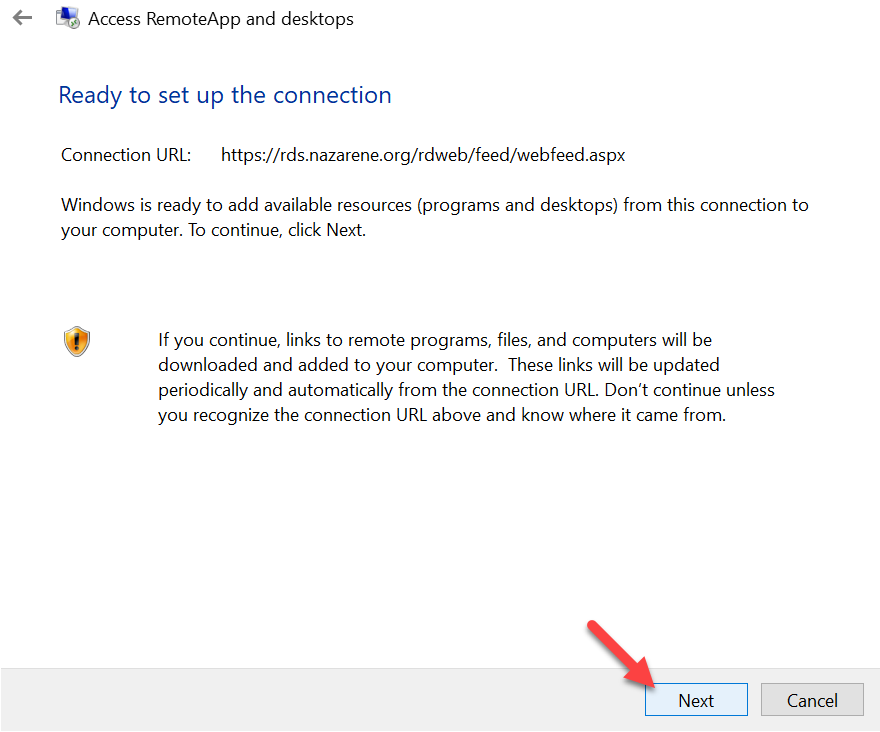
- Enter your Domain Credentials. Click OK
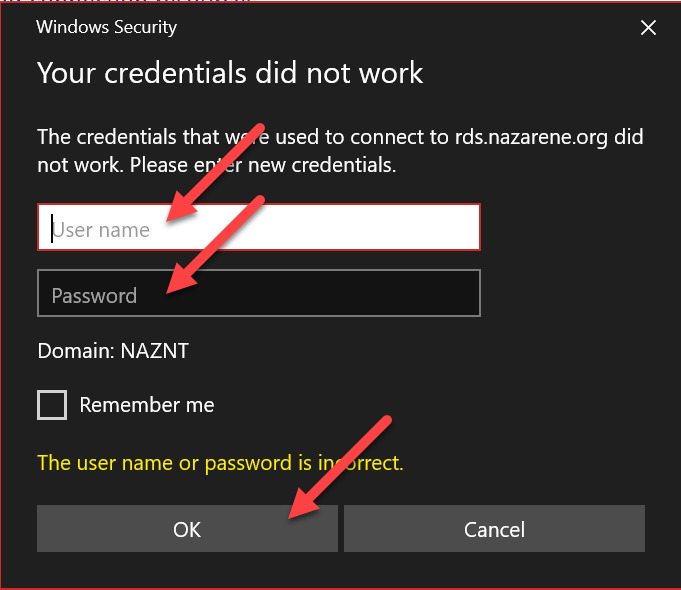
- If done correctly you should get the following box. Click Finish
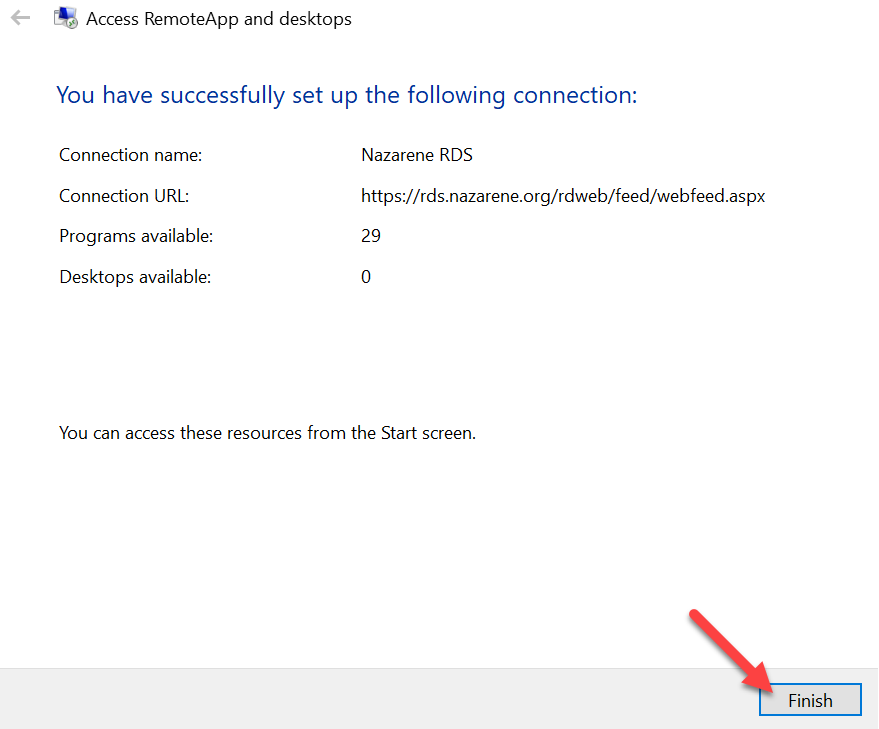
- In the Start Menu, a folder called Nazarene RDS will now appear