Saving OPAL Reports to Mac through RDS
Save an OPAL Report to your Mac through the Nazarene RDS System
For the example of this document we are going to save the Persons Details Report as Excel to the Desktop of our Mac.
So we will go to Reports select Persons Details and Export as: Excel and click “Run” like normal.
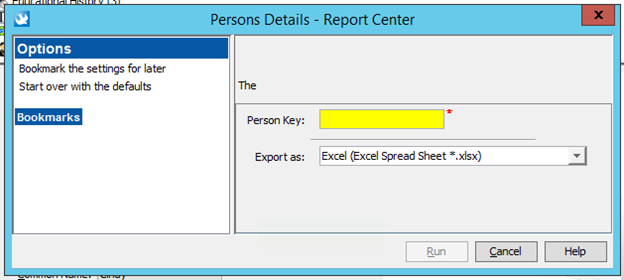
Next we will get the “Open” or “Save” options. We want to click on the down arrow next to “Save”.
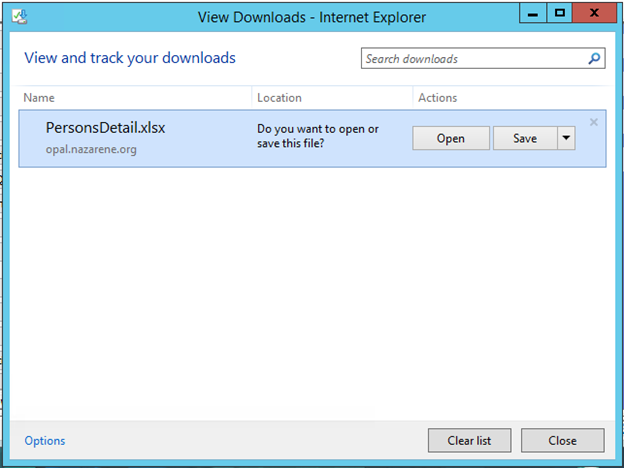
Then choose “Save As”.
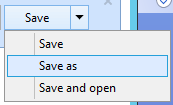
On the Save As window we need to click on “This PC”.
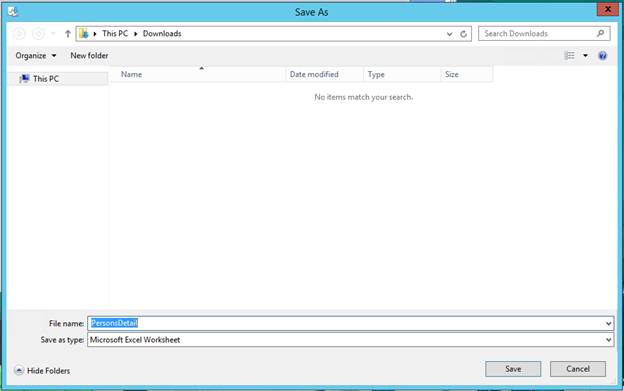
Next Click on “home on ....”(in the example is shows it-mac56.nazare but for you it will show the name of your Mac).
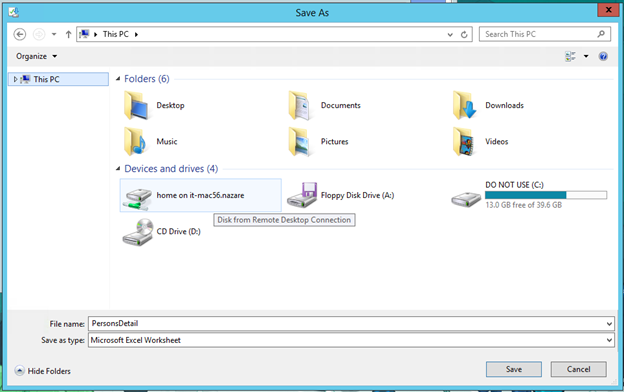
This will now show you a list of folders on your Mac, for the example we are going to save the report to our desktop on our Mac. Click on “Desktop” (if you want to save it to another location like a folder in your documents just click on “Documents” and then Click on “Open” and then follow the process again for until you reach the folder you are looking for) and then Click on “Open”.
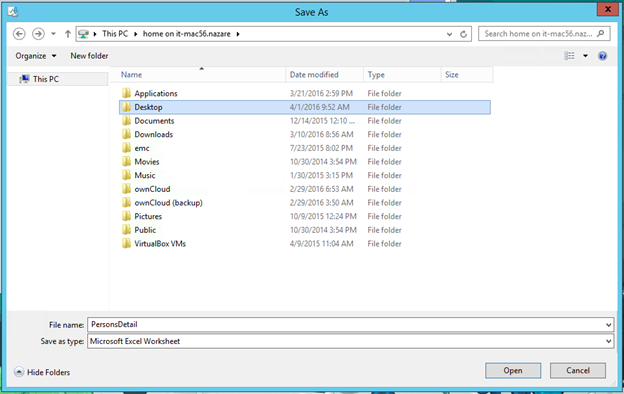
Now that we are in the location we want to save the report we can change the File name if wanted and then Click on “Save”.
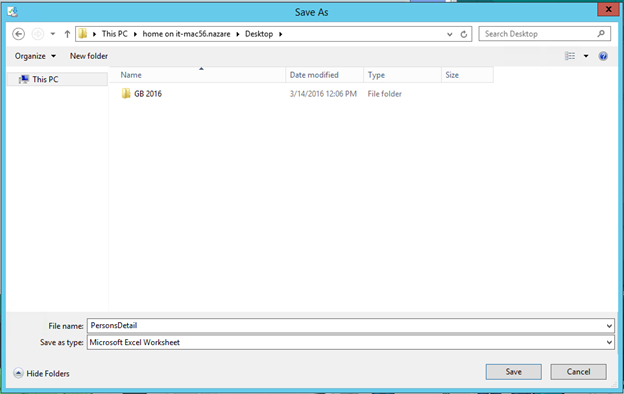
Now if you go to that folder location on your Mac you should see your file that you just saved from OPAL.
If you have any problems or questions please contact us at the Help Desk by email – helpdesk@nazarene.org – or by phone – (913) 577-2999 or just ext. 2999.