Add Synology Chat to Startup so it will open when you login

- Open the Start Menu
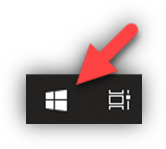
- Scroll down to Synology Chat
- Right-click the app, select More, and then select Open file location
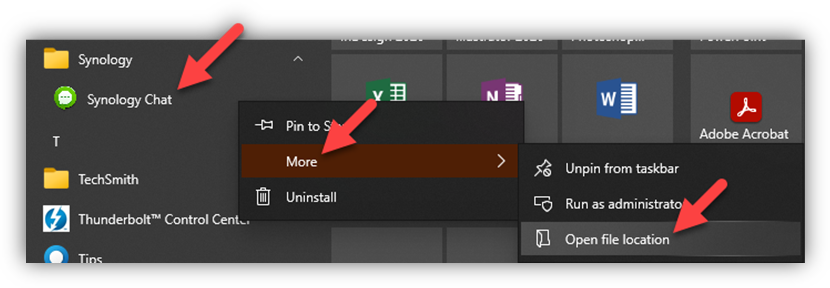
-
- This opens the location where the shortcut to the app is saved. Leave this window open.
- Press the Windows logo key + R, type shell:startup, then select OK.
- This opens the Startup folder.
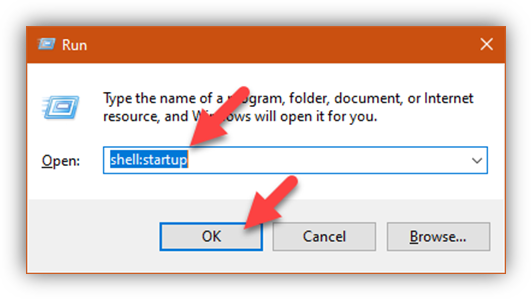
- Right-click on the Synology Chat shortcut in the window opened in Step 3 and choose Copy
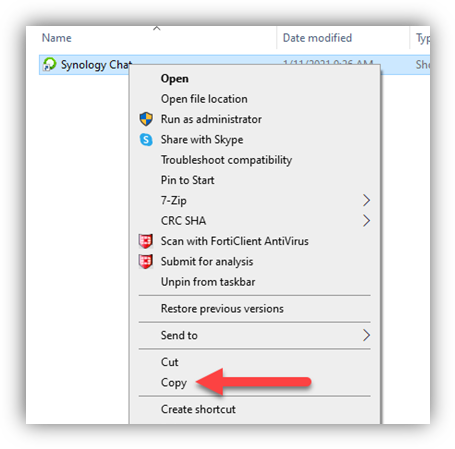
- In the Startup folder window opened in Step 4; right click and choose Paste
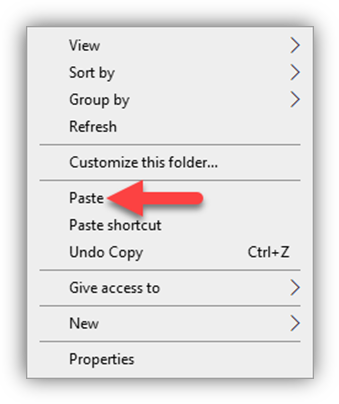
- Restart your computer to verify that Synology Chat opens as expected
Please contact the Help Desk at helpdesk@nazarene.org with any questions or issues.