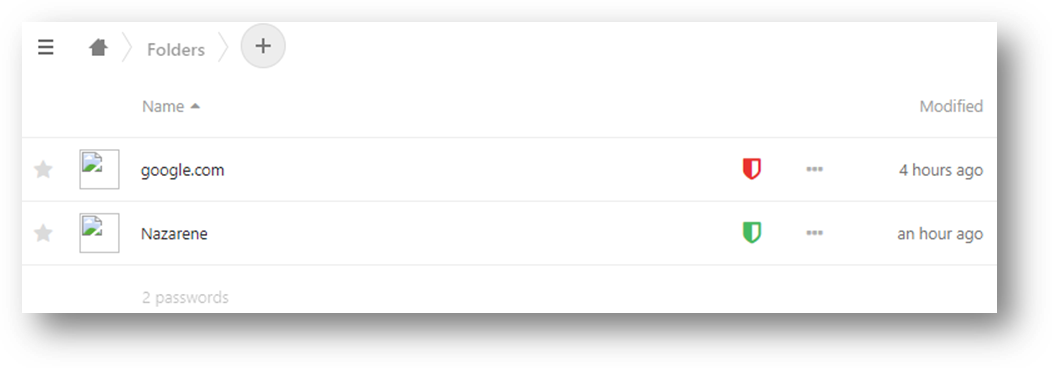Nubo Passwords
Nubo Passwords
About Nubo Passwords
Nubo Passwords allows you to securely save, organize, and share your passwords. It has automated organization for recently used and favorited passwords, and a tagging system for sorting and selecting groups of passwords. Passwords can be shared indefinitely or with an expiration date, and shares can be removed at any time. The system will also let you know if your password has been Breached or if it is considered a weak password.
Add A Password
- Make sure you’re in the Passwords section in Nubo, click the + button and click New Password.
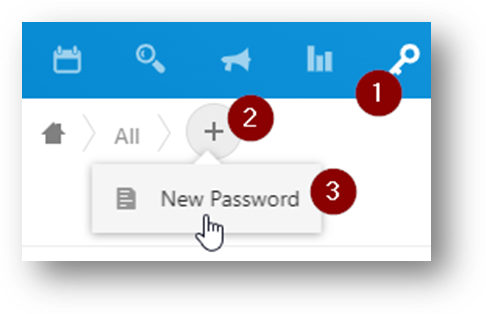
- Fill out the details in the form for the new password entry, including custom fields that you can create with the + New field field or notes about the entry in the Notes field.
- Click Save.
Share A Password
You can share a password with an individual, email, or group and allow them to make changes to the entry. An expiration date can also be set to remove the shared individual on a desired date.
- From the Passwords section in Nubo, find the password to be shared, click on the ellipsis at the right of the password entry and click Share.
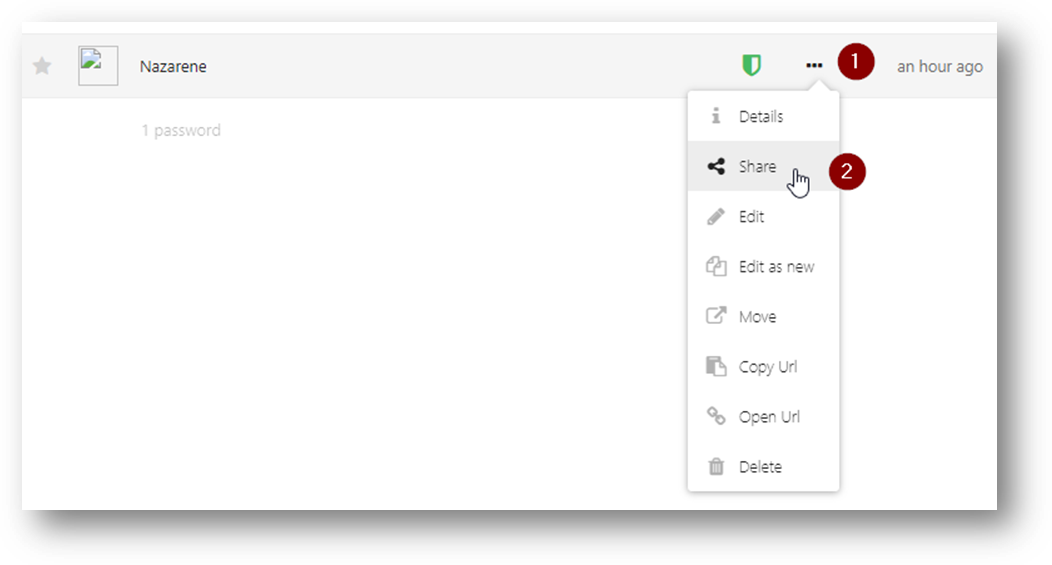
- Enter the name, email, or group to be shared to, and then click on the correct one once it appears.
- From here you can toggle the permission for the shared user to edit or add to the password record by clicking on the pencil icon.
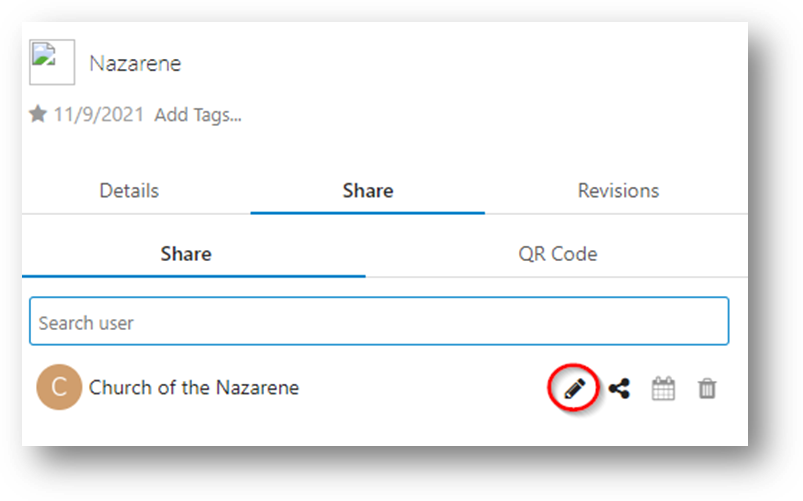
-
- You can also set an expiration for access by clicking on the calendar icon and selecting a date.
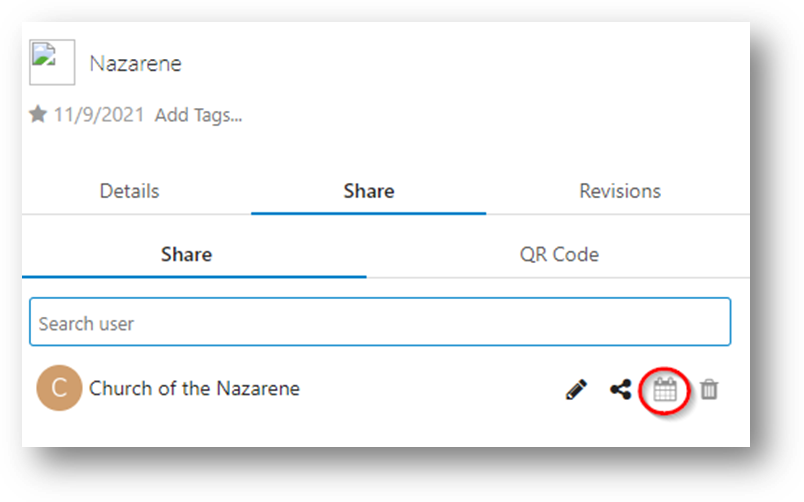
Organizing Passwords
Using folders, you can manually organize your passwords into groups or types. To do this, you’ll first create the folder, and then move the desired passwords into that folder.
- In the Passwords section, click the + button and click New Folder. Name the folder and click Yes.
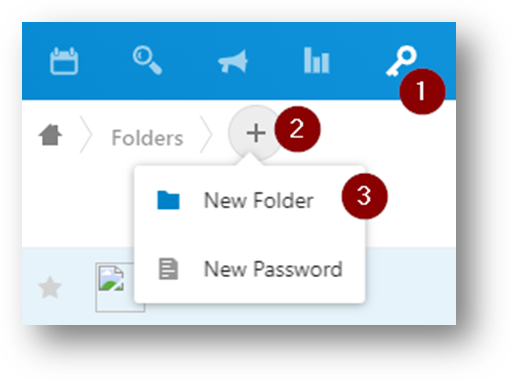
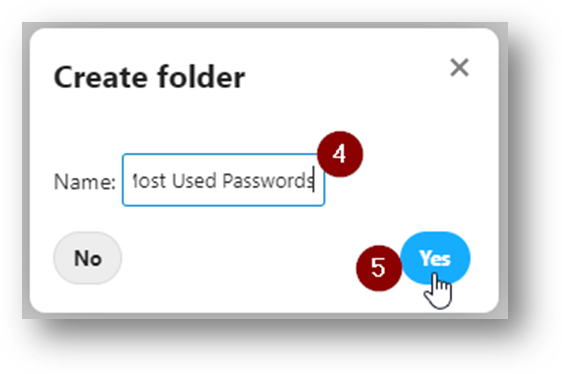
- Now click on the ellipsis next to a password you want to share and click Move.
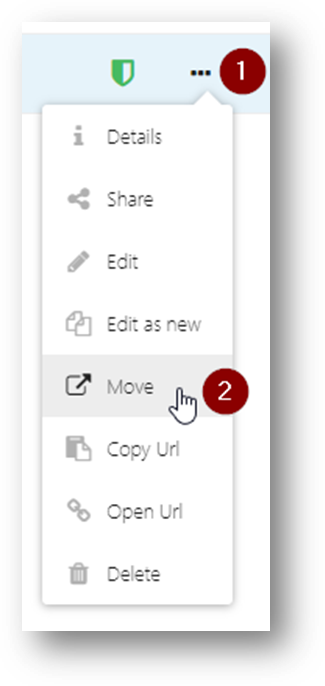
- Click on the folder you want the password moved to.

- Click the Select button.
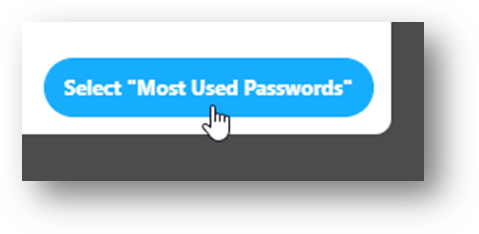
Tagging Passwords
Tags can be added and used on passwords to help sort and select groups of them. You must first create a tag before it can be used on a password. Then the password must be selected to open the menu where the tag can be applied.
You can add as many tags to a password as you want. All passwords associated with a tag will show up when you go to the Tags section in the Passwords tool and select the tag in question.
-
- Create A Tag
- From the Passwords section, click on Tags, then the + button, and finally New Tag.
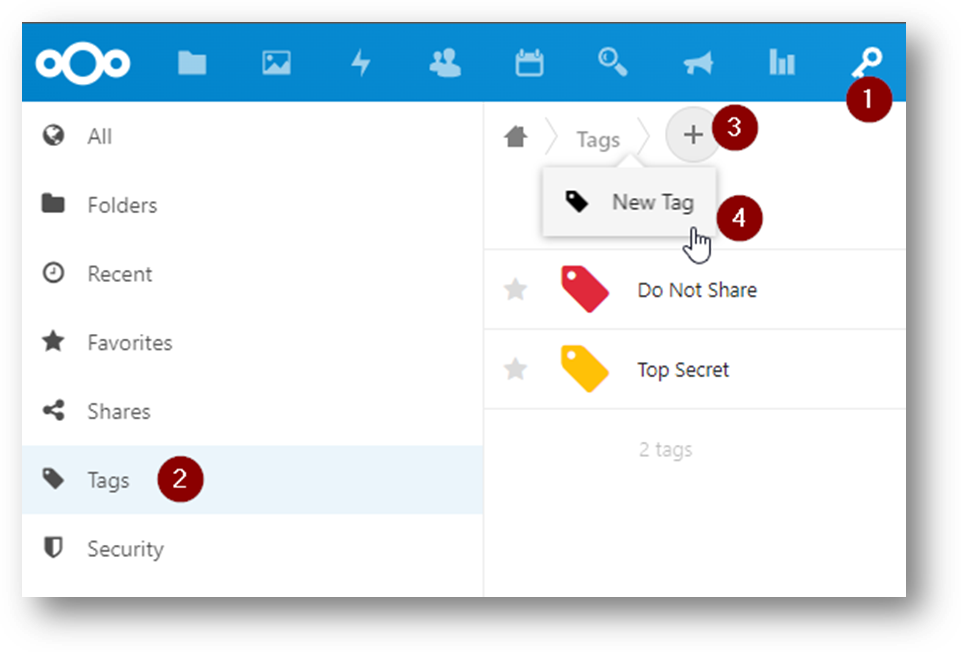
- Type in the name of the tag, select the tag’s color, and click OK.
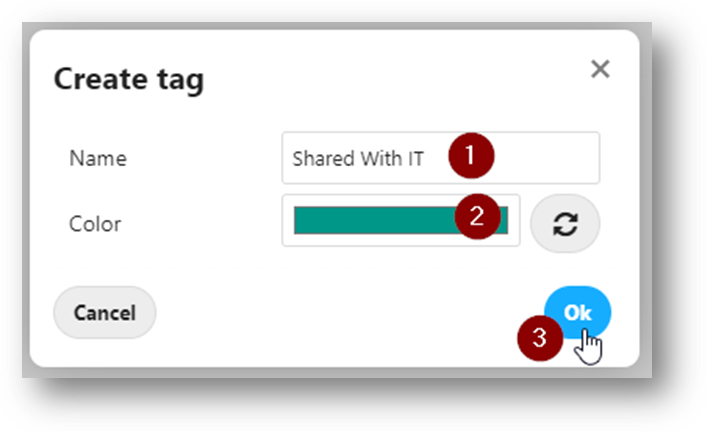
-
- Tag A Password
- Click on the ellipsis next to the password to tag and click Details.
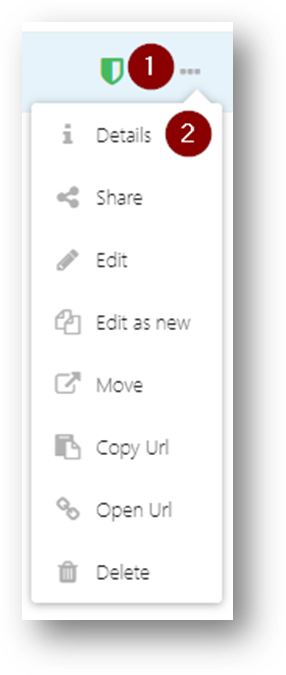
- Click Add Tags…
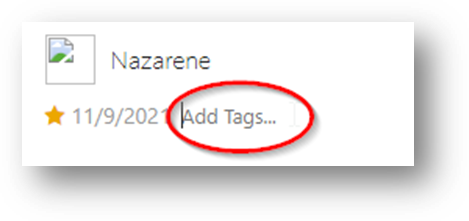
- Begin typing the desired tag and then click on it once it appears in the list.
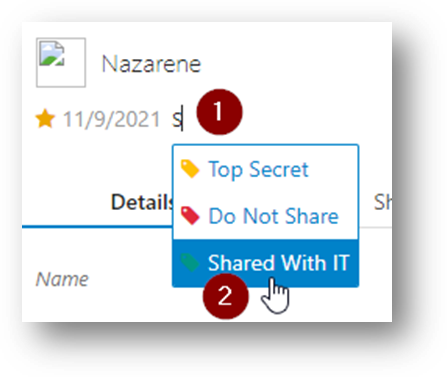
Password Security
In the Nubo Passwords Security section, it will tell you the relative strength of your passwords as well as whether the password has been detected as one that has been part of a data breach.
All entered passwords that have a reasonable level of security are denoted by a GREEN shield.
All passwords that have a low level of security are denoted by a YELLOW shield and should be considered for a change of password.
Passwords that have been part of a data breach or have been compromised will appear with a RED shield. Any passwords that appear with a RED shield should be changed IMMEDIATELY.
For example, here is the password “password” as it appears in the breached section with the RED shield:
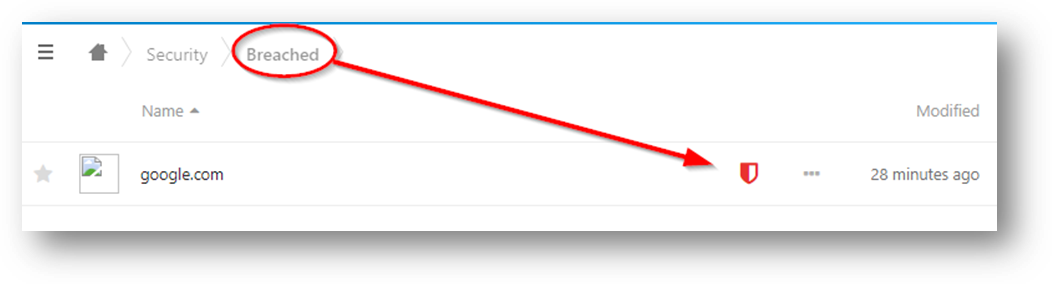
Here is an example of a breached password with a RED shield and a secure password with a GREEN shield: