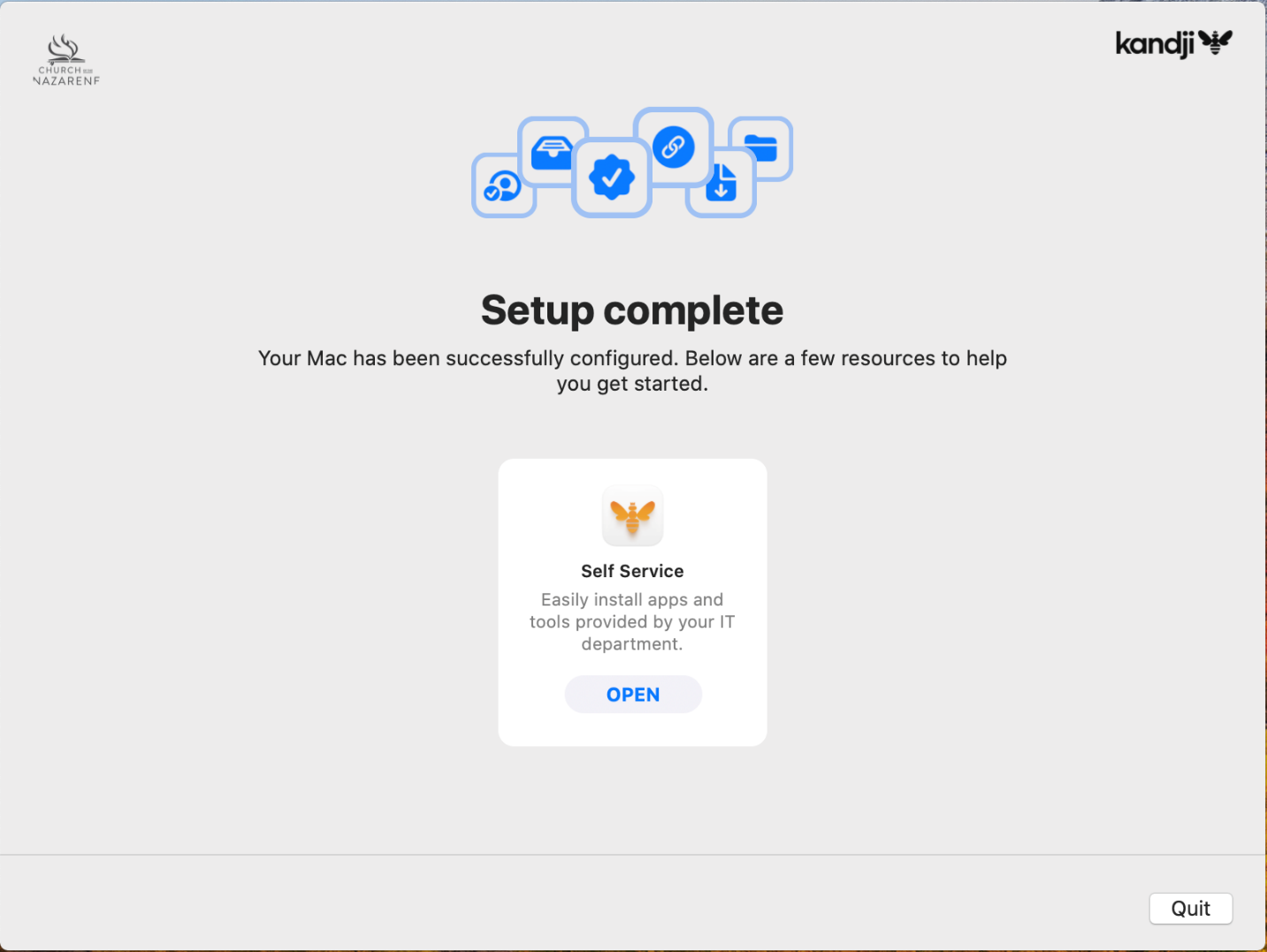Adding Kandji to a “in use” Mac
Adding Kandji to a “in use” Mac
Due to increased need for more secure Mac’s, Kandji needs to be installed on mac's to be able to maintain certain security controls as outlined by the Center for Internet Security, NIST and others.
Open your favorite browser and navigate to https://nazarene.kandji.io/enroll
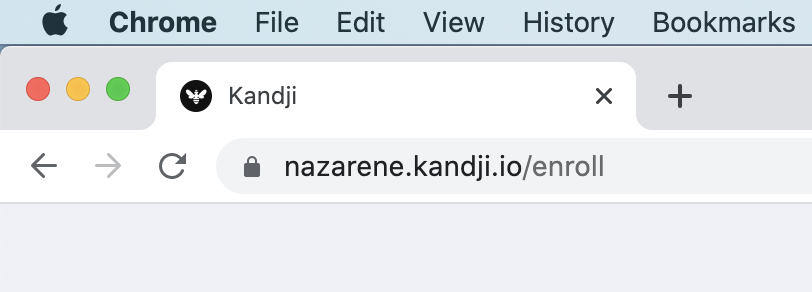
Enter code 861063 into the provided boxes and select “Continue”
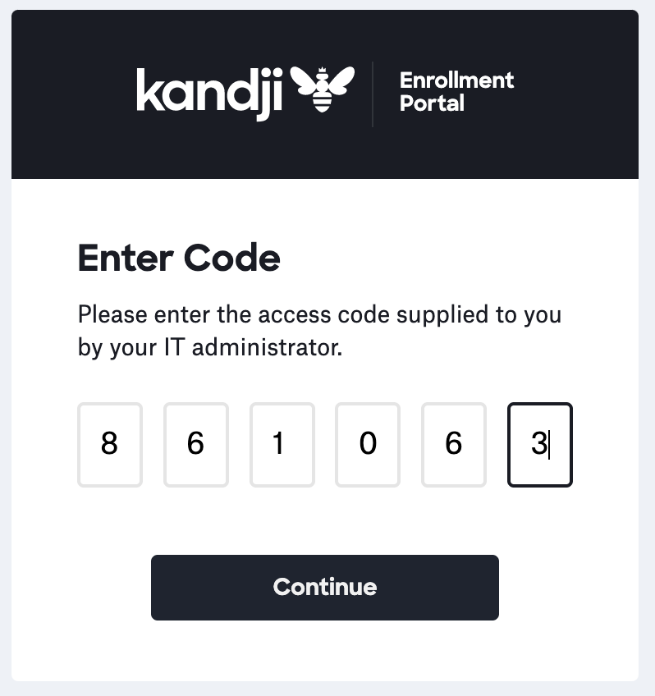
Select “Download Kandji”
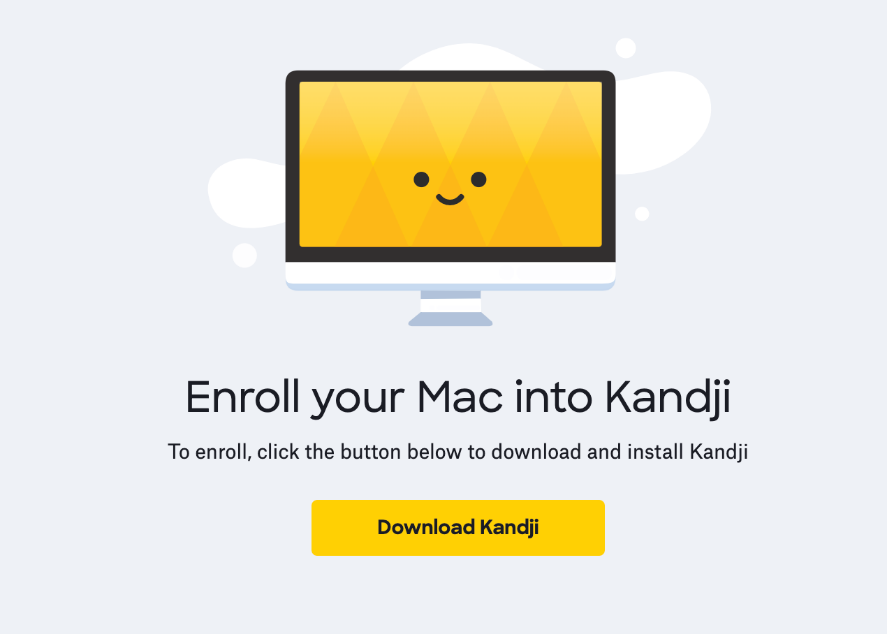
Locate and open the Kandji enrollment profile.
After clicking the Download Kandji button Safari will automatically open the enrollment profile for you.
If using Google Chrome or another browser, you will need to locate the kandji-enroll.mobileconfig file in you Downloads folder and open it.
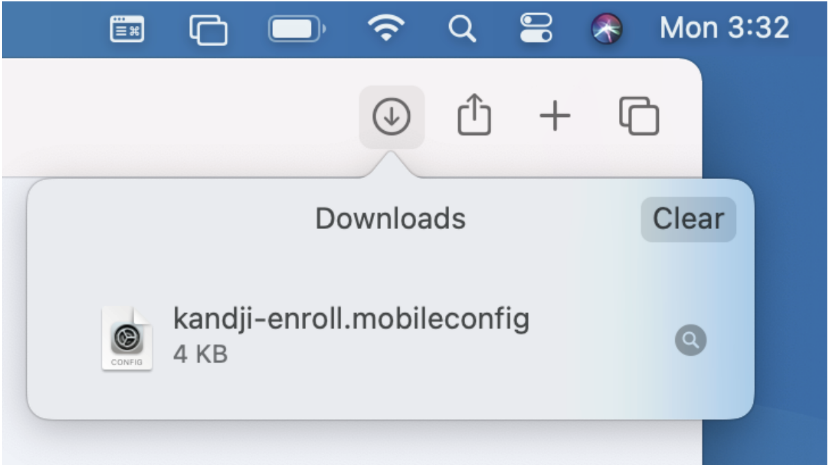
Chrome and other browsers may prompt to keep, select “Keep”

Click on file.
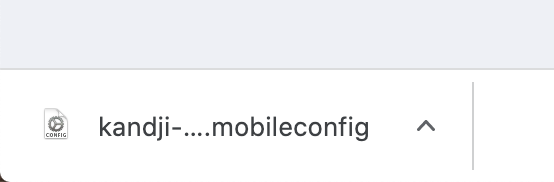
Install the profile and authenticate.
Follow the steps to complete installation of the MDM enrollment profile. When Prompted, authenticate with your macOS username and password.
Only macOS users with administrator access are able to enroll into Kandji.
Select “Install”
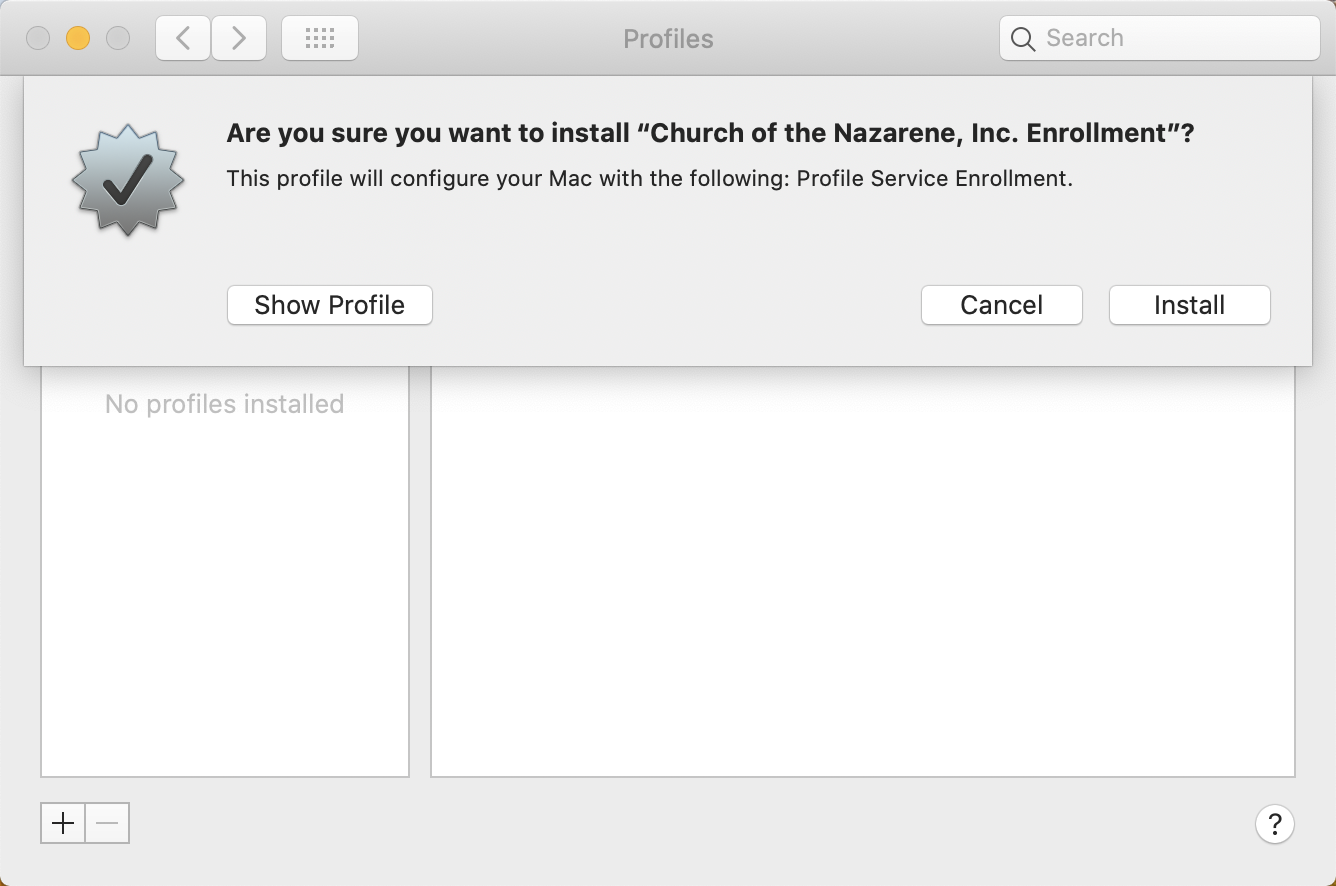
Select “Install”
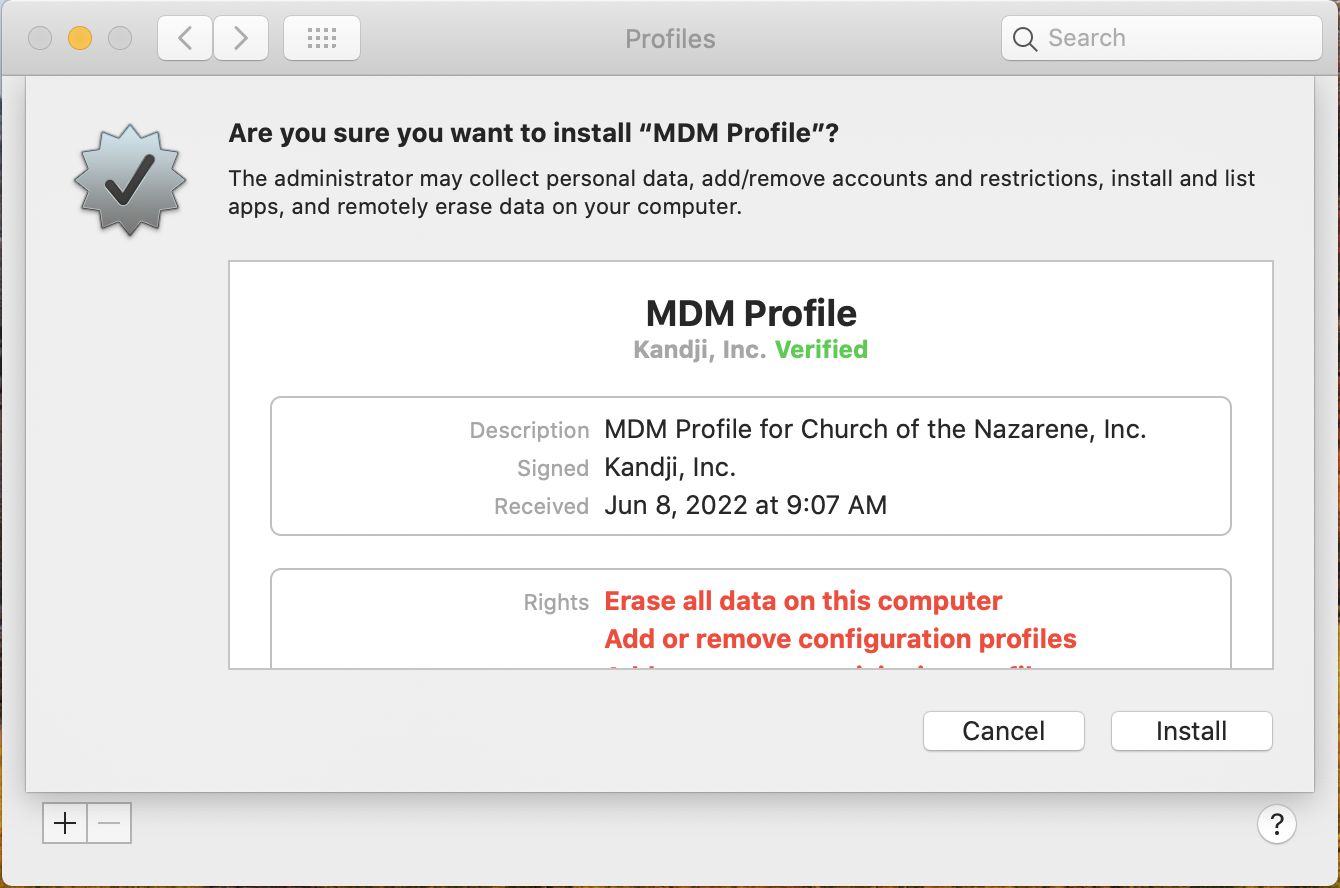
Enter your password. Only macOS users with administrator access are able to enroll into Kandji.
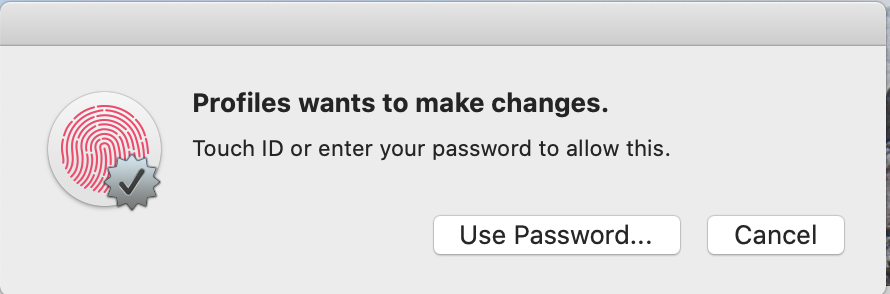
The Kandji icon will soon appear in your menu bar.
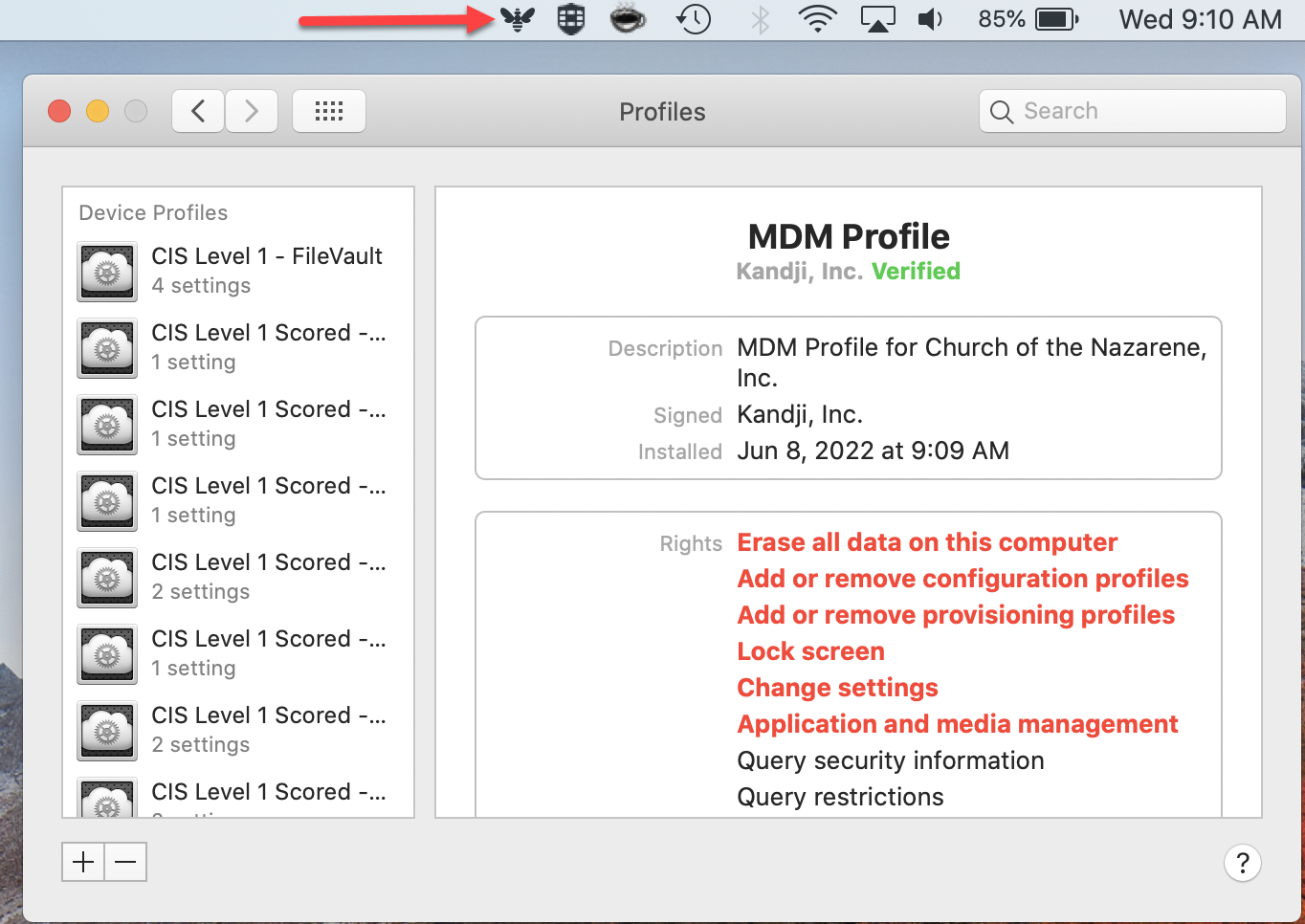
You can close the above window and Kandji will continue to work in the background.
At some point Kandji will request a reboot. It is recommended that you wait out the 30-minute timer or you may be subject to additional reboots.
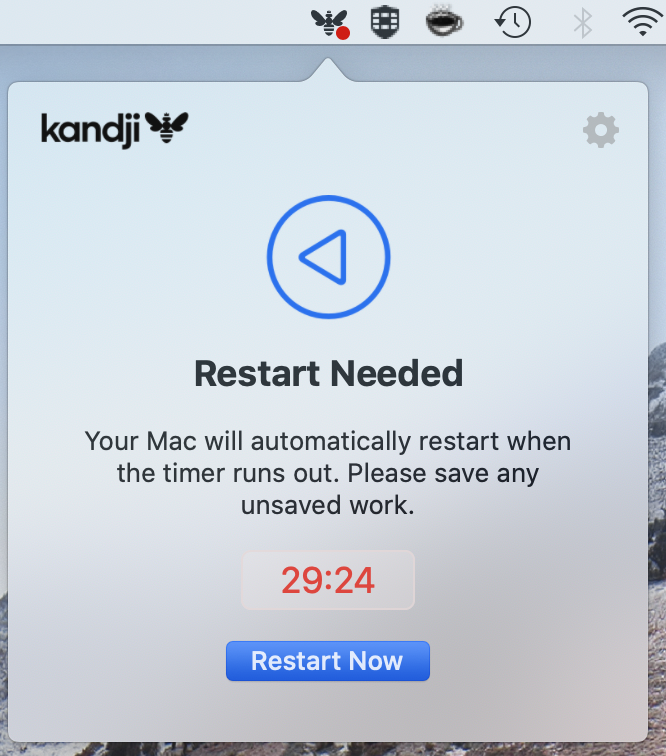
You will get this pop-up box. No interaction needed.
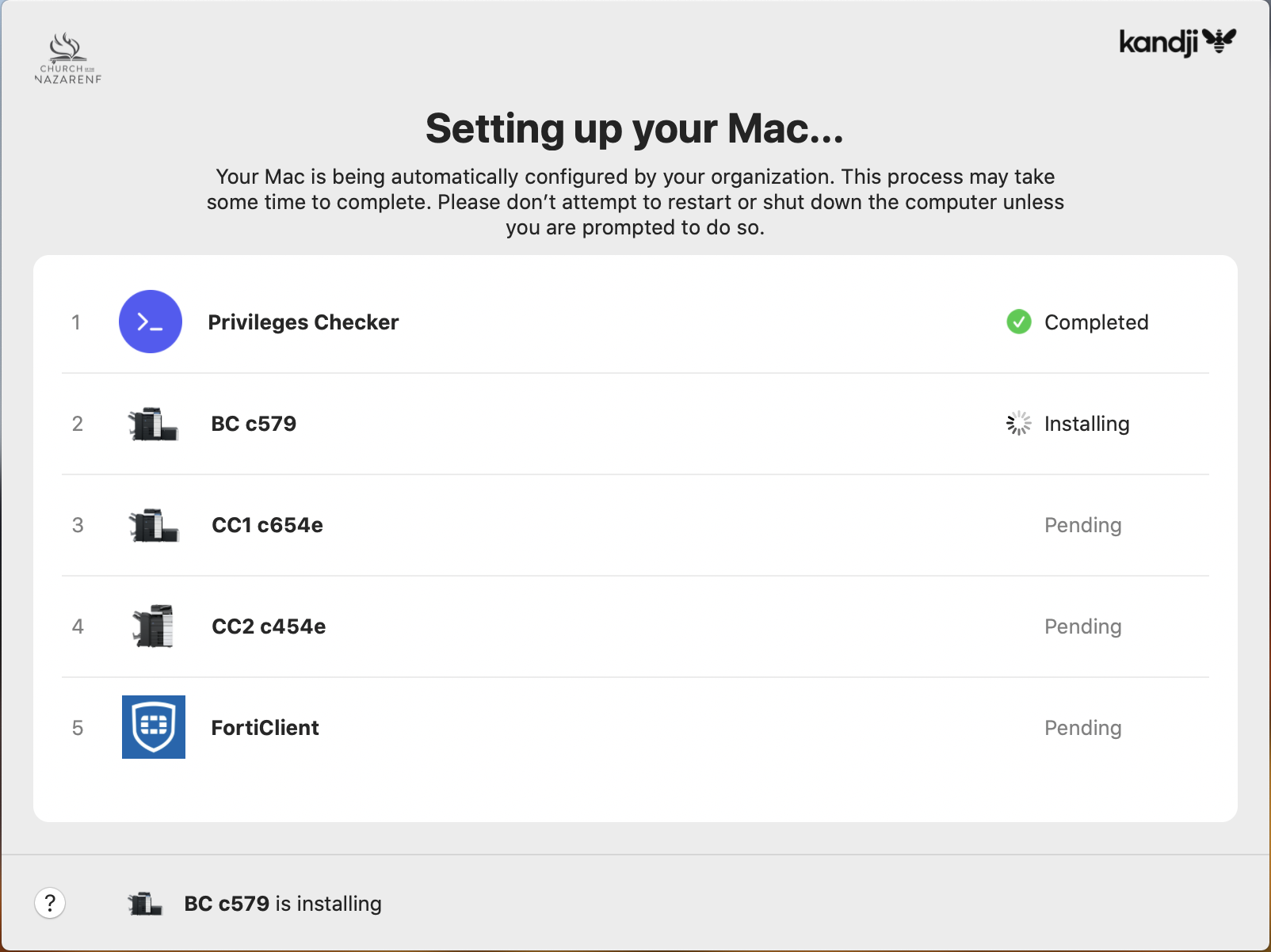
Kandji should be officially done pending final reboot if you have not done that yet. Select “Quit” to close window.