Setting up Nubo on a Mobile Device
If you use a mobile device such as a phone or IPad as part of your workflow then it will likely be beneficial to be able to access your files in a central location. Lucky for us, Nubo integrates really well with IOS and is easy to setup.
To setup Nubo:
Download the "Nextcloud" app from the App Store.
Open the Nextcloud app
When Nextcloud asks for the server address, enter: "nubo.nazarene.org"
Then login with your Nubo login information (same as your email)
Click "Grant Access" to allow your device to access your Nubo account
That's it! Nubo is now setup on your IPad.
To easily store a document from an application (using Microsoft Word as an example):
Click the "share" icon
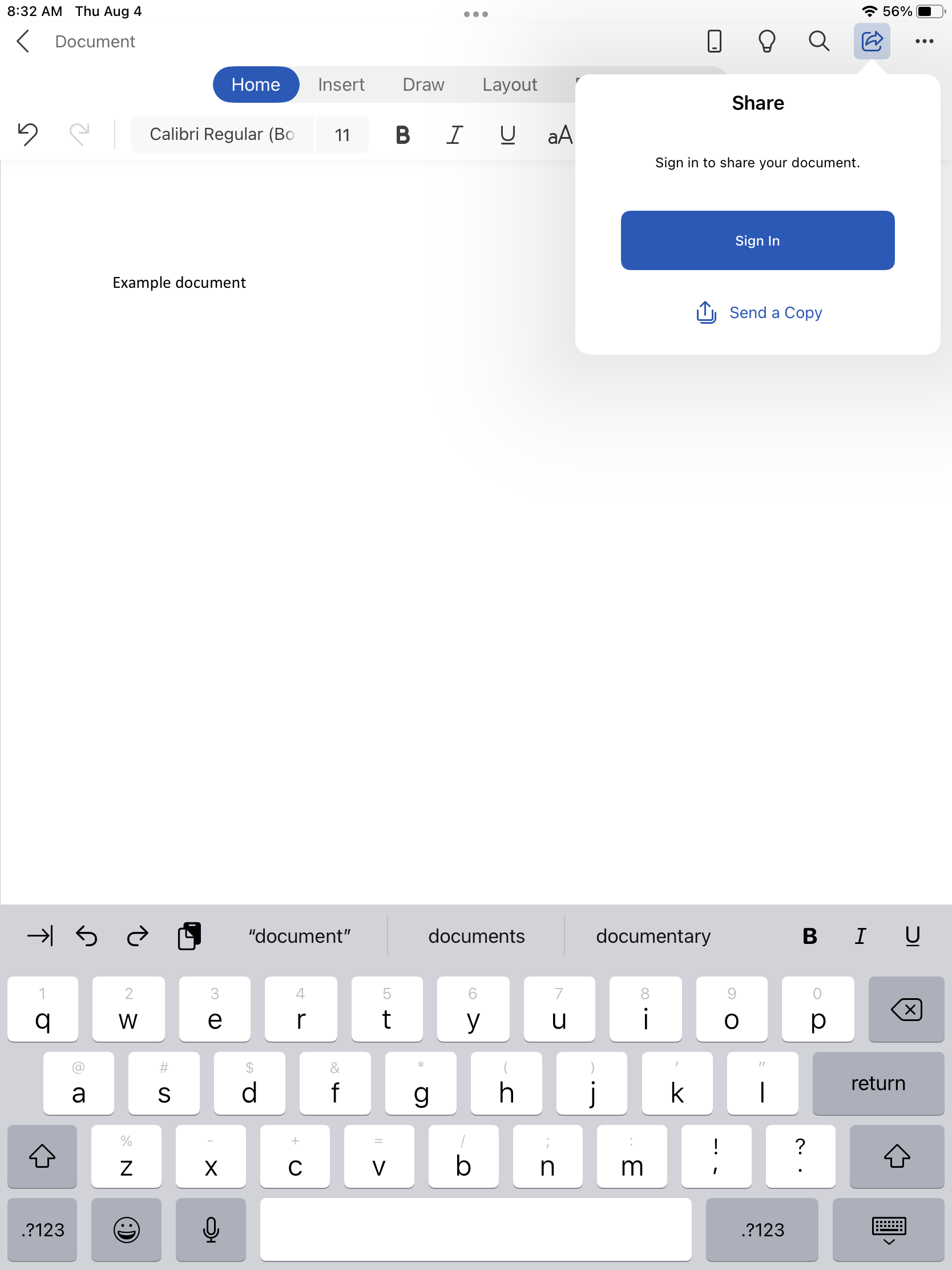
Click "send a copy" to store a copy of the document
Click "send with another app"
There should be a list of ways you can now share the document, scroll all the way to the right until you see an option that says "more" (the icon is three dots)
Now you should see a list of all the suggested apps that you can share with
Click "edit" in the top right
Scroll down to "Nextcloud" and click the "+" sign to the left of it
Nextcloud is now one of your preferred sharing options and should always show up when possible