*Mac Only* - GMC Password Portal Self-Service Tool (UnlockMe) - Changing your GMC Network Password

Description : This system allows end users to unlock their AD account and change their password. Users can use the website https://unlockme.nazarene.org or the mobile app ADSelfServicePlus . The app is available for Android and iPhone. See Steps here .
Accessing and Setting Up UnlockMe.nazarene.org
- Go to: https://unlockme.nazarene.org
- Log In In with your Username, enter the Captcha and click Login.
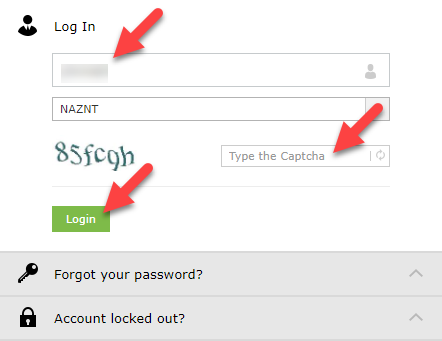
- Enter your Password (same as you use on your computer), enter the Captcha and click Login.
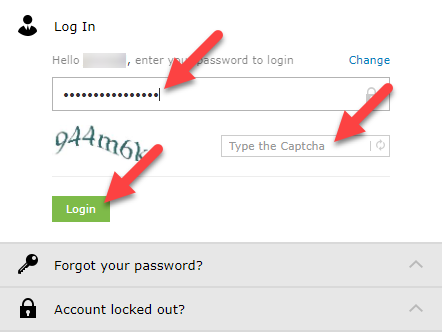
- Click on the Change Password tab.
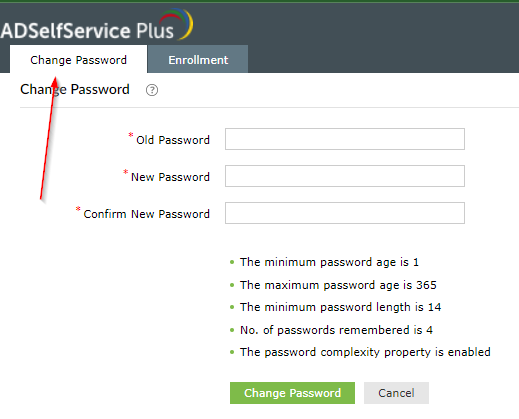
6. Enter your current Network password (email, NUBO, Synology Chat) in the field that says "Old Password". Enter your new password in the field that says "New Password". Enter your new password again in the field that says "Confirm New Password".
Password Requirements:
- Must be 14 characters or longer
- Cannot contain the user’s account name or part of the user’s full name that exceed two consecutive characters
- Must contain three of the following four categories:
a. English uppercase characters (A-Z)
b. English lowercase characters (a-z)
c. Base 10 digits (0-9)
d. Non-alphabetic characters (ex. !, $, #, %). Any Unicode character that does not fall under the previous three categories - Must not be a previous password
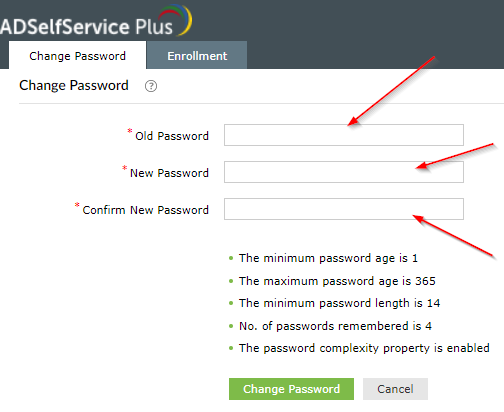
7. Click "Change Password", you should get a message that confirms that the password change went through.
Please contact the Help Desk at helpdesk@nazarene.org with any questions or issues.