How to Connect to the VPN after you are Signed in to Windows

VPN (Virtual Private Network) is a system that allows our users to connect to resources only available while in the GMC. Our VPN gives you access to your Shared Drives, OnBase, the Intranet, etc.
With our VPN (FortiClient) you have the option to Connect to the VPN when you Sign-in to Windows. This feature will automatically run your LoginScript for you when you Sign-in.
- Launch FortiClient (usually found as a shortcut on the Desktop)
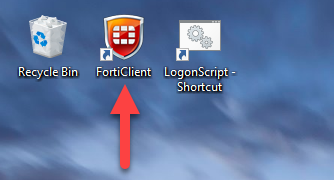
- Click on Remote Access in the left-hand Menu
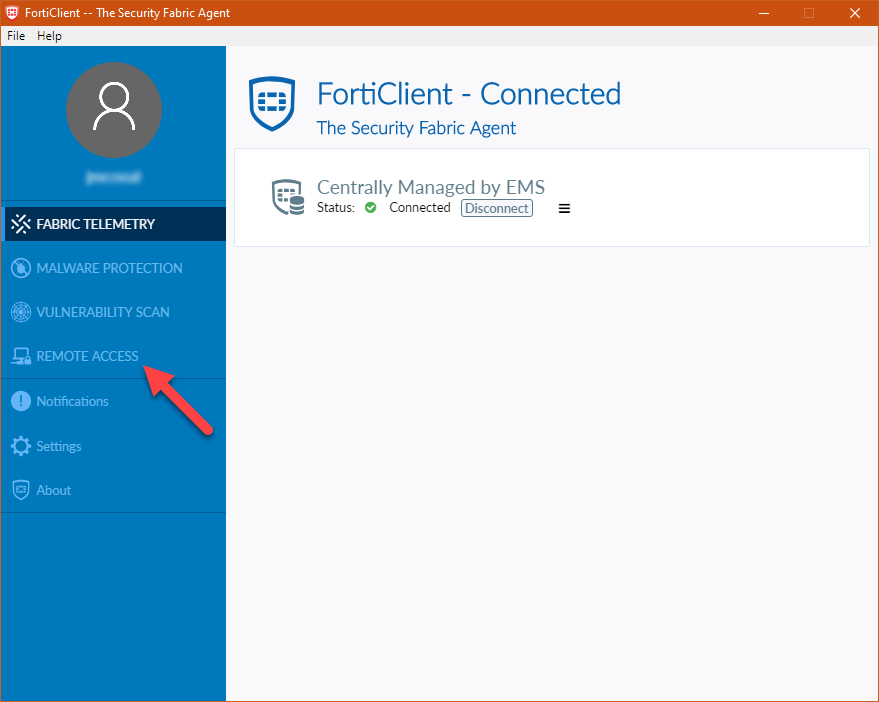
- Enter your Username and Password (same as your computer, make sure username is all lowercase)
- Click Connect
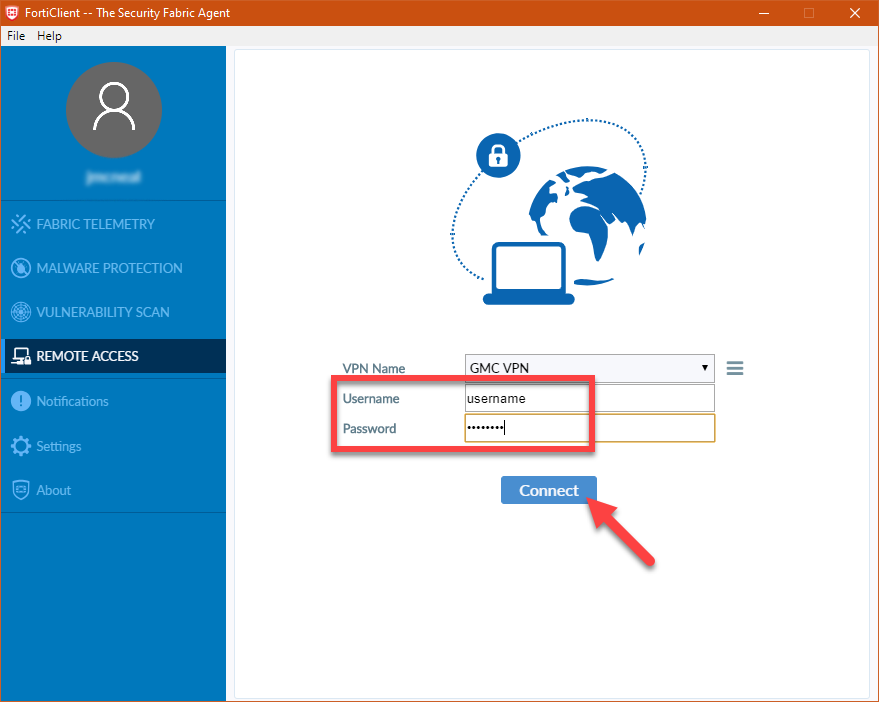
- Enter your code at the FortiToken prompt (see here for setup)
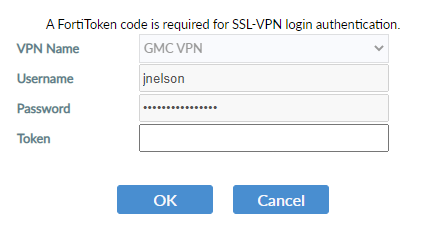
- When FortiClient has successfully connected it will close
- Run your LogonScript (this is a shortcut on your Desktop) by double clicking on it
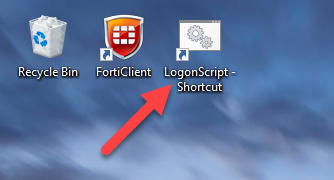
- If prompted, click Run
Please contact the Help Desk at helpdesk@nazarene.org with any questions or issues.
Article Number: 146
Author: Tue, Mar 3, 2020
Last Updated: Thu, Jan 12, 2023
Author: Jeremy McNeal
Online URL: https://itkb.nazarene.org/itkb/article.php?id=146