Importing data into Excel
After you download the report you will want to open excel. (Don’t click the open button on the download page.) Open it with a blank page.
Click “Data”.
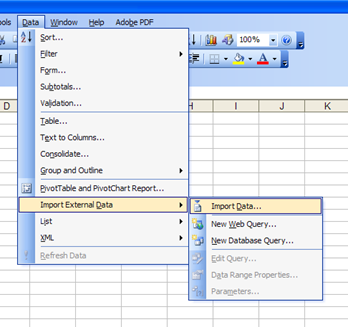
Hover over “Import External Date”.
Click on “Import Data…”
Navigate to the file using this window. Click on the file and click “Open”.
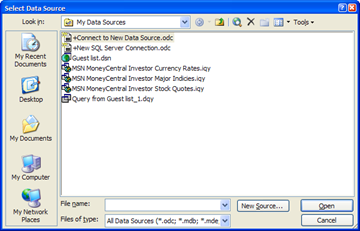
Using this window you can import the data.
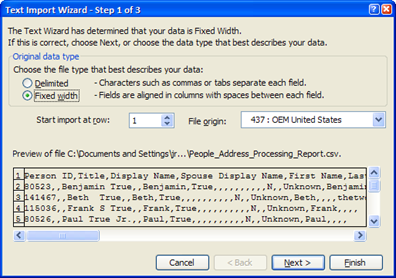
Select “Delimited” (Red Arrow) on the right and click “Next”.
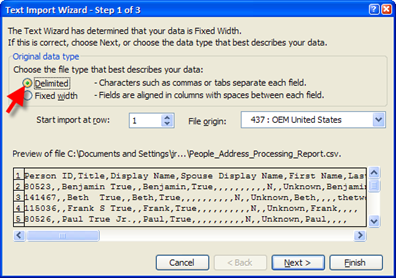
Deselect “Tab” (Red Arrow) and select “Comma” (Blue Arrow). Then click “Next”.
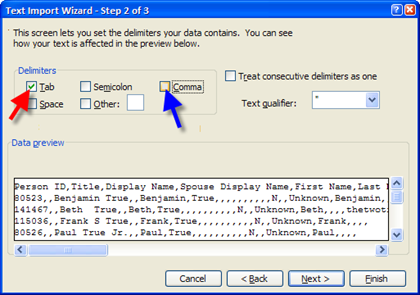
Click on the first Column.
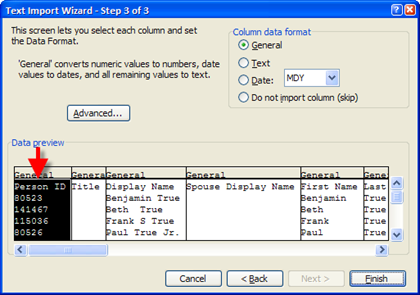
Move the bottom scroll bar (Red Arrow) from the left all the way to the right and hold “Shift” and click the last column (Blue Arrow). (This select all the columns) Then click on Text (Green Arrow). Then click “Finish”
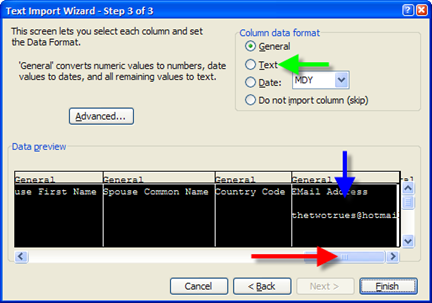
You should get this screen and you should be able to just click “OK”.

Then Excel will not auto format your data.
Article Number: 18
Author: Thu, Oct 3, 2019
Last Updated: Thu, Oct 3, 2019
Author: Krista Block
Online URL: https://itkb.nazarene.org/itkb/article.php?id=18