Secure Printing to the Copy Centers

- When you print, enter your Copy Code in the Password field
- Click OK
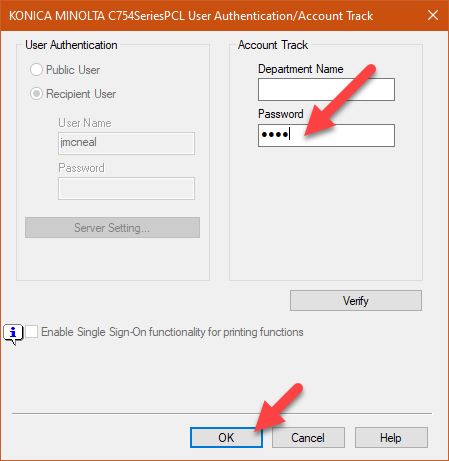
- Enter an ID and Password to be used at the Copier
- Click OK
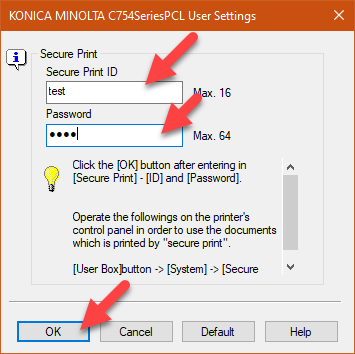
- At the Copier, login with your Copy Code
- Select Secure Print
- Enter the ID and Password set at your computer
- Click OK
- Select the Job
- Click Print on the right of the screen
- Click Start on the Copier (the light should be blue)
- Log out of the Copier by click on Access button on the right side of the screen
Please contact the Help Desk at helpdesk@nazarene.org with any questions or issues.
Article Number: 230
Author: Thu, Jun 18, 2020
Last Updated: Thu, Jun 18, 2020
Author: Jeremy McNeal
Online URL: https://itkb.nazarene.org/itkb/article.php?id=230