Open a Shared Calendar in Outlook - Windows

Below are instructions to access the calendar:
- In Outlook; click on the ellipse (…) in the bottom left
- Click on Folders
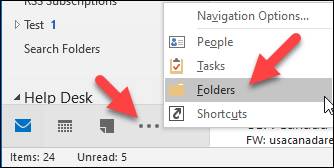
- Towards the bottom of the list you will find Public Folders
- Expand this folder and the All Public Folders folder below
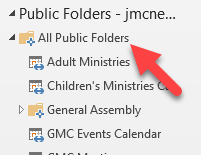
- Locate the correct calendar and right click on it
- Choose Add to Favorites…
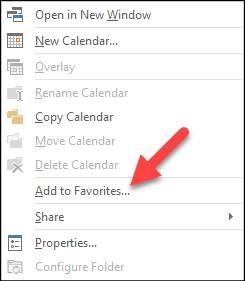
- Click Add in the popup
- Click on the Calendar icon in the bottom left
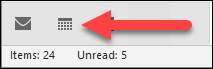
- The Calendar should appear under Shared Calendar.
Please contact the Help Desk at helpdesk@nazarene.org with any questions or issues.
Article Number: 319
Author: Mon, Jun 21, 2021
Last Updated: Mon, Jun 21, 2021
Author: Jeremy McNeal
Online URL: https://itkb.nazarene.org/itkb/article.php?id=319