Add an Additional Mailbox to Outlook for Mac

- Go to the Outlook Menu
- Click on Preferences…
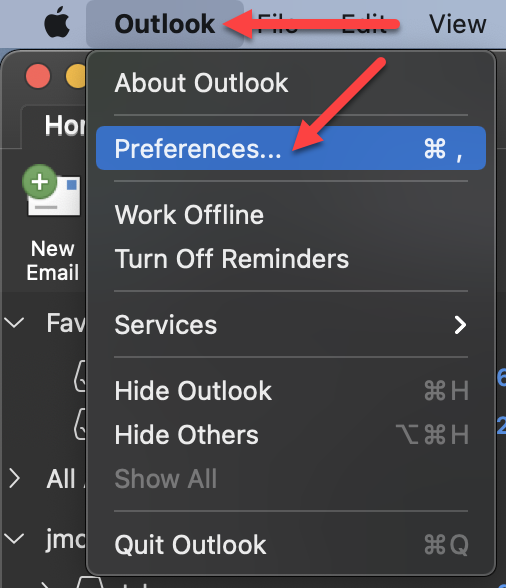
- Click on Accounts
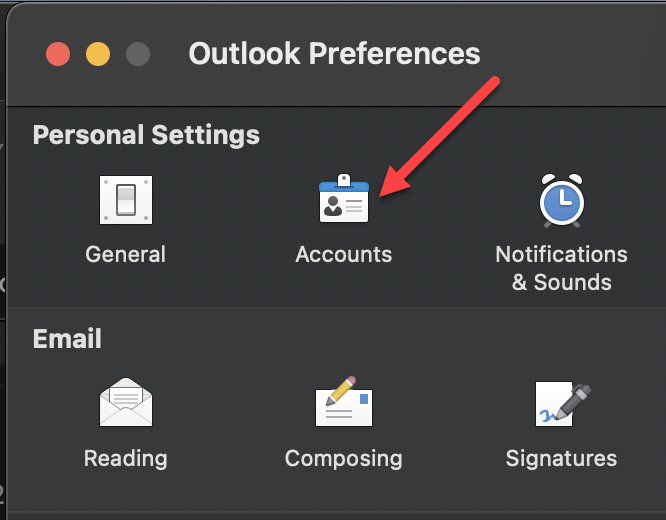
- Click on Advanced at the bottom
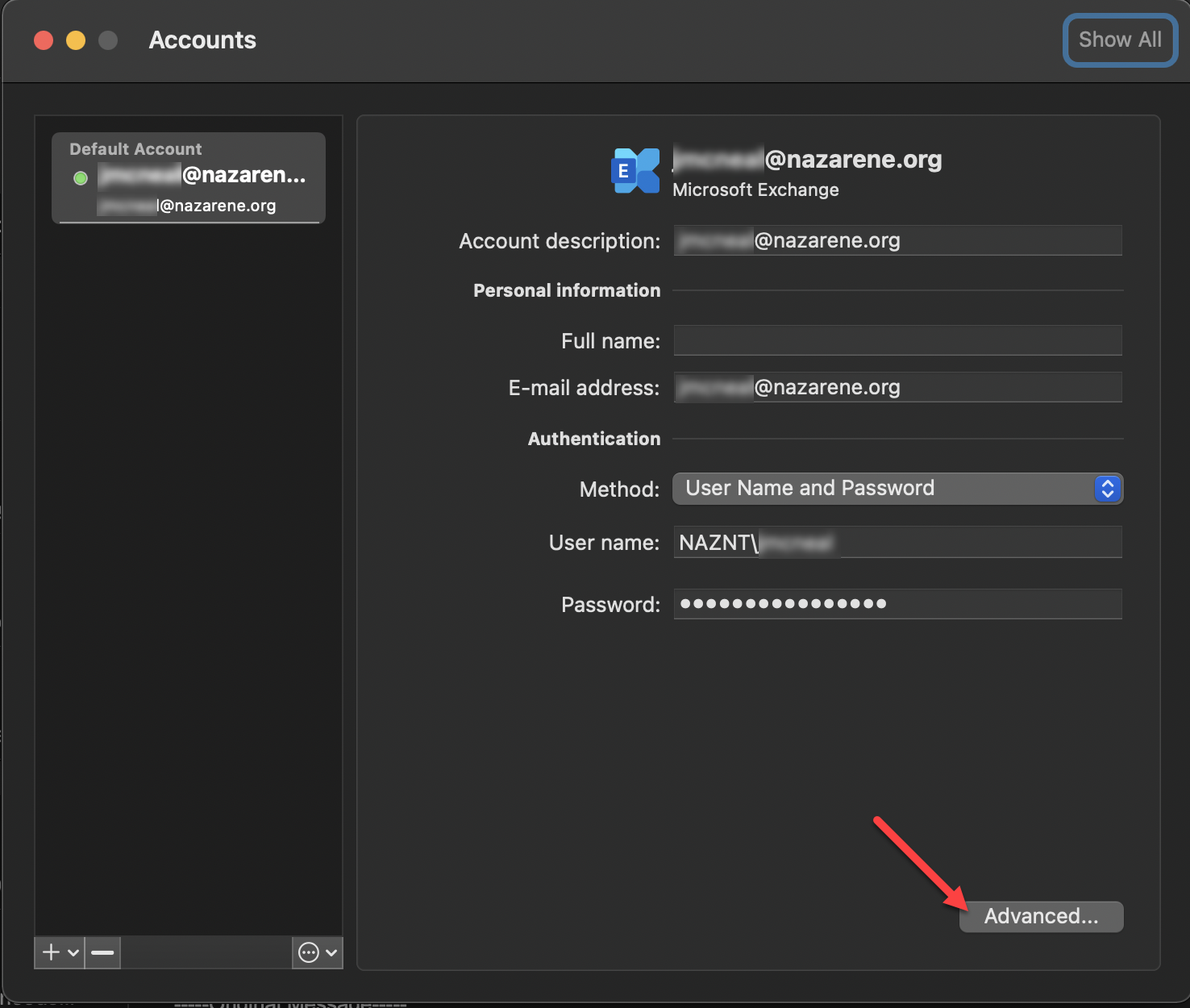
- Click on the Delegates tab
- Click on the “+” under “Open these additional mailboxes:”
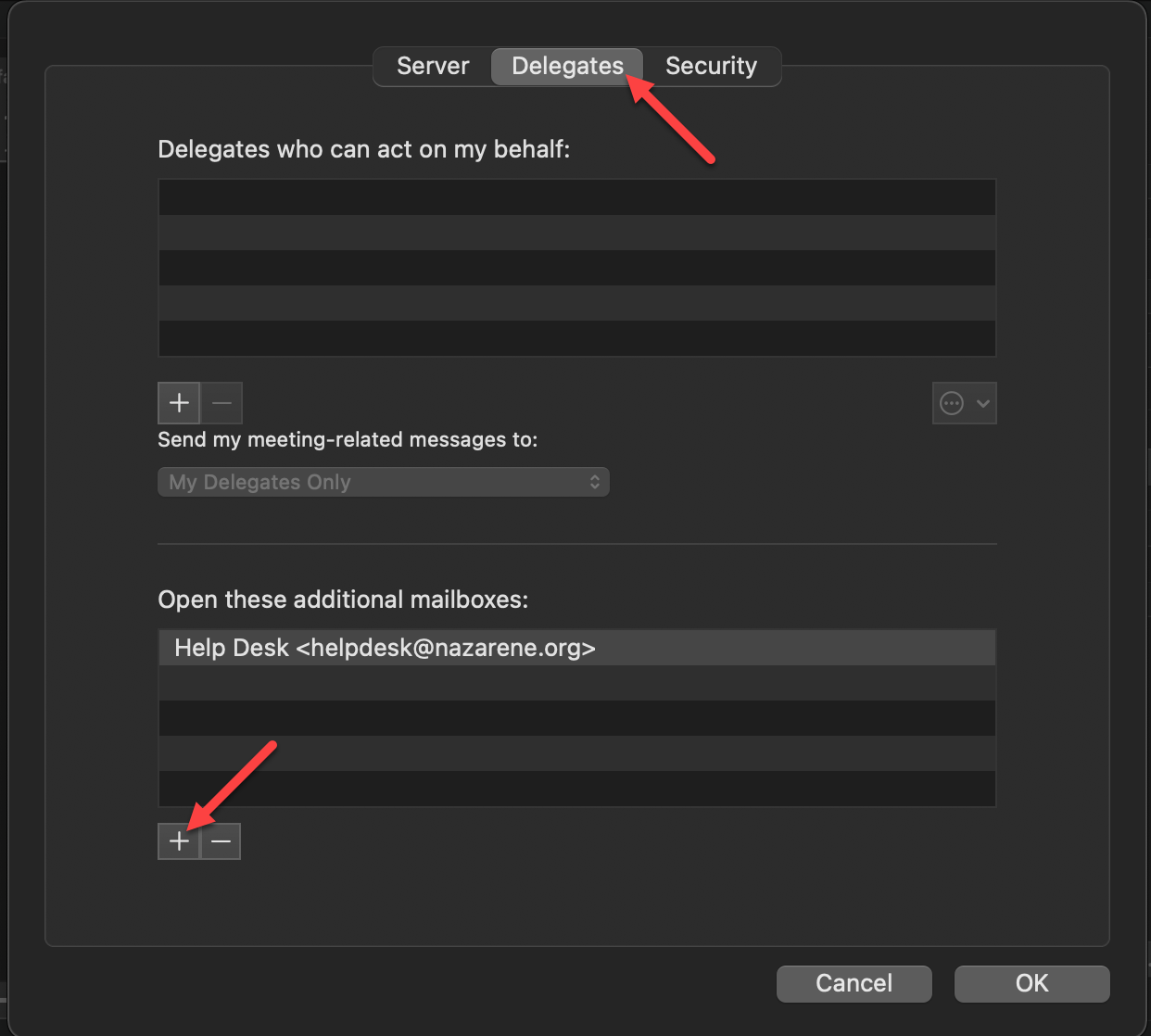
- Search for the account you need to access (ex. Rendezvous@nazarene.org)
- Select the account and click Add
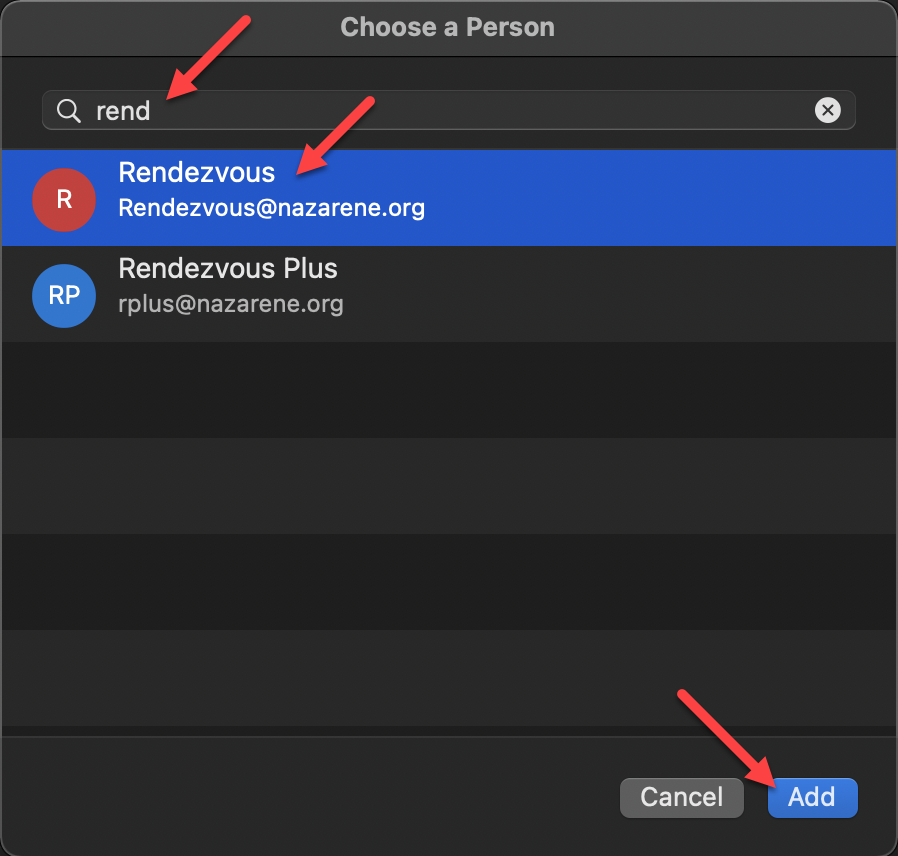
- Click OK
- Close the Preferences window
- The mailbox should then appear. You may need to Quit Outlook and reopen it.
Please contact the Help Desk at helpdesk@nazarene.org with any questions or issues.